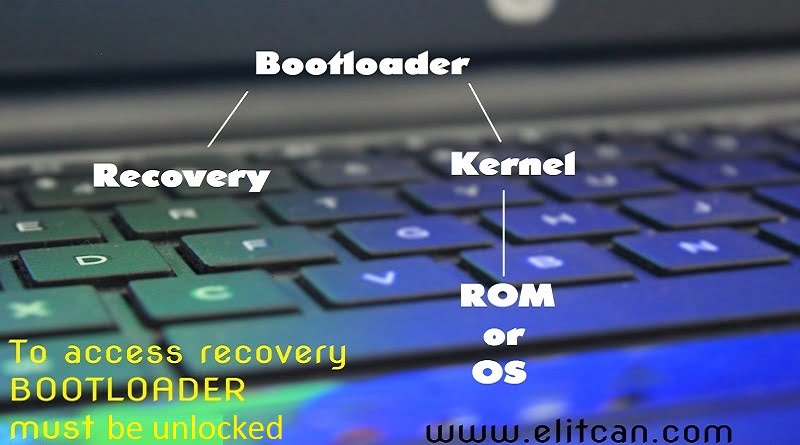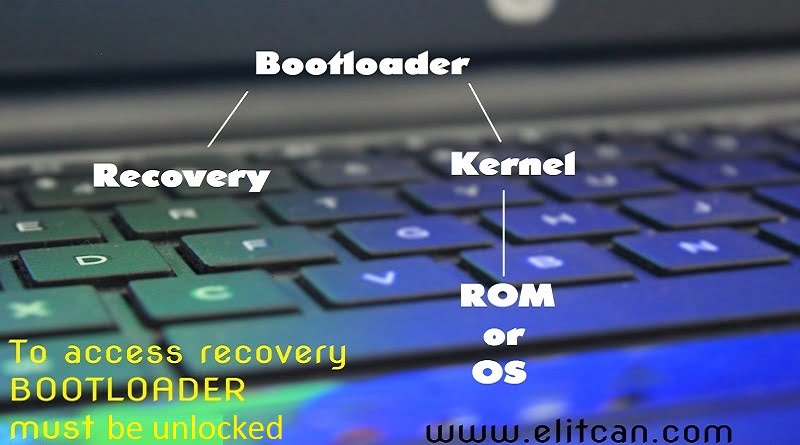There are two types of Android devices in market. Some of them come up with Stock Android version known as Android Vanilla Devices and another group of devices known as Layered Android Devices which come up with forked android version like HTC Sense device, Samsung Galaxy devices, Xiaomi devices which runs on MIUI ROM. Android devices which are running on Stock Android Operating system comes up with less number of modifications in android operating system from manufacturer. Bootloader of this type device can be unlocked easily. NEXUS and MOTOROLA devices comes up with stock android feature. Generally, all the devices come with locked bootloaders but we want to test the limits of android then its required to unlock bootloader.
Please note that this method is only applicable for devices running on STOCK android version.

How to Unlock bootloader of NEXUS 4, 5, 5x, 6, 6p phones?
- Download and install Android SDK from “developers.google.com” on Computer.
- Now, after installing Android SDK switched off your Android device and boot into fastboot mode. NEXUS devices can be boot into fastboot mode by pressing one of the following key configuration:
(a.) Press the power button and volume-up button until device boots up into fastboot mode.
(b.) Press the volume-up, volume-down and power buttons until fastboot mode gets displayed.
This method is mostly used for old NEXUS devices.
(c.) Press the volume-down and power buttons for 10-15 seconds. - Try one of the configuration mentioned above to enter into fastboot mode.
- Now, Connect your device to your Computer with the help of USB Cable.
- Wait for a minute until all drivers get installed on your PC.
- Open Command Prompt on your computer (MAC/LINUX users open Terminal from menu).
- After opening Command Prompt, Type following command to unlock the Bootloader of the Android device:
fastboot oem unlock - After pressing enter there will be a pop-up showing prompt regarding confirmation of unlocking bootloader of device.
- Read all the instructions carefully. Confirm your choice by pressing volume up button/power button.
- Now, Bootloader of your Android device is unlocked successfully.
How to unlock bootloader of Non-Nexus or any other devices like Moto G phones, Micromax, LG, etc.?
Some manufacturer of Android devices allow user to unlock bootloader. Whereas some manufacturer doesn’t give permission to user to unlock bootloader of device. Depending on the manufacturer of phone and model unlock state of bootloader changes. Manufacturer like XIAOMI, SONY, HTC provides unique code to customer so he can unlock the bootloader of the device. This unique code can be acquired from official web site of respected device.
Unlocking bootloader enables you to install custom recoveries like TWRP, CWM, etc.
How to unlock bootloader of Sony Xperia Z, Z1, Z3, l, m4 aqua, m dual, etc. phones which has unique unlock ID?
If you have unique unlock ID given by manufacturer, then you can unlock your device by simply following steps:
- Get unique Unlock code from manufacturer. If you don’t have Unique Unlock ID, then it can be acquired from official website of device.
- KEEP BACK UP
While unlocking the device to protect the data, user must keep Backup of all data present in the device. - Enable USB debugging option from Setting menu of the device.
- Install the Android SDK and device’s Drivers on your computer.
- Also, Install ADB (Android Debug Bridge) software on your desktop. It can be found in SDK files.
- Open the platform-tools folder from Android SDK folder.
Click “Shift + Right click” and Choose option “Open a Command Prompt Here”. - Now, switch off your device and boot device into fastboot mode.
To boot device into fastboot mode hold the “Power” and “Volume Down” buttons for 10 seconds. After 10 seconds release those buttons, and you can see your device is booted into fastboot mode. - Run command:
adb devices
Above command will help device to recognized. - Now, Connect your device to PC with a USB cable.
Run command fastboot oem unlock UNIQUE_KEY. Unique key is provided by manufacturer
After running the command, device will show pop-up about confirmation of unlocking the device. You must confirm this using Volume keys that you want to unlock your device.
This way Bootloader of Android device can be unlocked in simple method.