What are Stock, Custom Android Recovery Mode Menu Options?
Android System Recovery Mode Options can be used to fix the system without accessing Operating System. This options are so useful if you wanted to work on Android development. Recovery mode options changes from manufacturer to manufacturer. Common recovery mode menu options in stock as well as custom recoveries in android device are as follows:
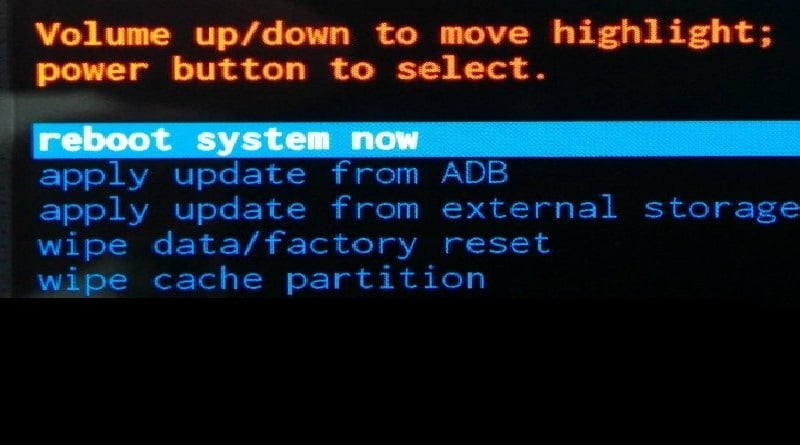
- reboot system now: This mode is used to restart the device in Normal Mode. This options is available into every stock as well as custom recovery.
- apply update from ADB: ADB which is called as Android Debug Bridge. Android Debug Bridge is used to connect device to Computer. With the help of ADB option device can be controlled right from Computer using commands. This option is used by developers to test different applications and to fix bugs present in the applications. Packages stored in Computer can be install on android device with the help of ADB bridge.
- apply update from external storage: Many times while flashing custom ROMs and Recoveries it is inconvenient to use ADB bridge. To tackle this problem this is another android system recovery mode option which is used to flash Custom ROMs, packages and Recoveries. Using “Apply Update from external storage” option user can flash different ROMs and recoveries from external storage. In that case, files which are needed to flash are stored on external storage. Save the files which needed to flash on external storage and boot the device in recovery mode. Select the option “Apply Update from external storage” and select the file which have to flash. And wait until process completed and reboot the device from recovery option. Especially if you are using custom recovery rather than flash one, you’ll find this option very helpful if you want to try new ROMs every now and then.
- wipe data/factory reset: Wipe data option is used to reset the device. If you are facing lag in your device and feeling lot of bugs in your system, then you can fix it by selecting this option. This will delete all stored data in device. This option can be accessed through device’s setting option. If your device is unable to boot or if your device is locked out, then it then it can be fix by “Wipe Data/Factory Reset” option.
- wipe cache partition: This is one of the best Stock and Custom Android Recovery Mode Options which will make your device faster. Wipe cache partition option is used to clear temporary files. If your device is not working properly then it can be fixed using Wipe cache partition option.
Additional Android Recovery Mode Options
Here are some additional Android recovery menu options explained that you may find in Custom recoveries.
- Fastboot mode: Fastboot mode allow user to flash firmware directly from the PC. Custom Recoveries comes up with fastboot mode option in the recovery.
- backup and restore: Using Backup and Restore option user can backup current ROM on which device is running. When you want to Backup all of device data then you can select this option. It will backup all data on SD CARD in .img file. And using Restore option you can restore your saved data in that .img file.
- wipe dalvik cache: Dalvik is a java based VM (Virtual Machine) which is the base of your running apps. In order to make access times faster i. e. to open and operate them faster, the dalvik–cache is used instead JIT (Just In Time) compiler.
Wiping dalvik cache will also make your device faster but unlike wipe cache partition option, you won’t have to setup your apps again.
Its better to wipe dalvik cache once in a while.
Do you know more options? Comment below.
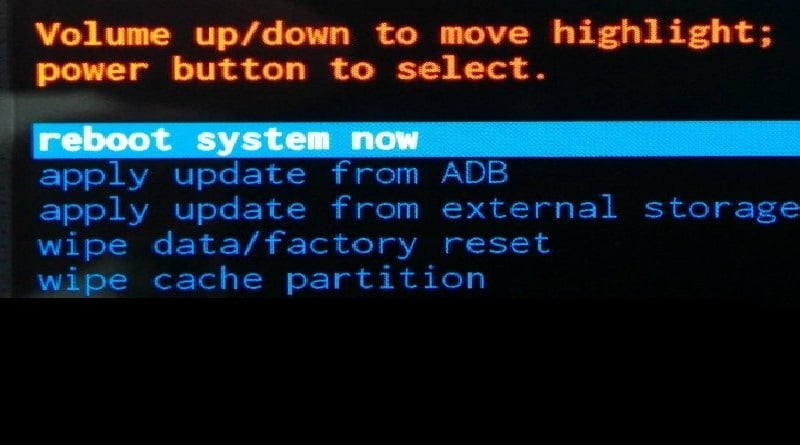
Leave a Reply