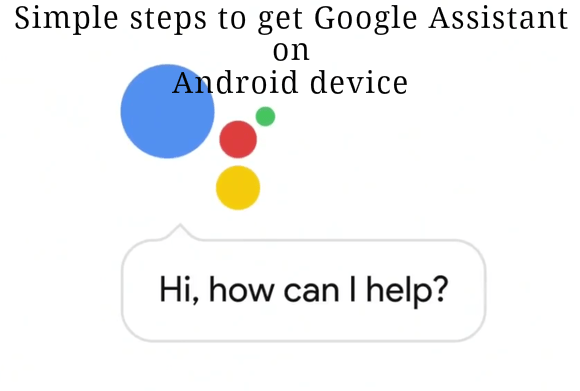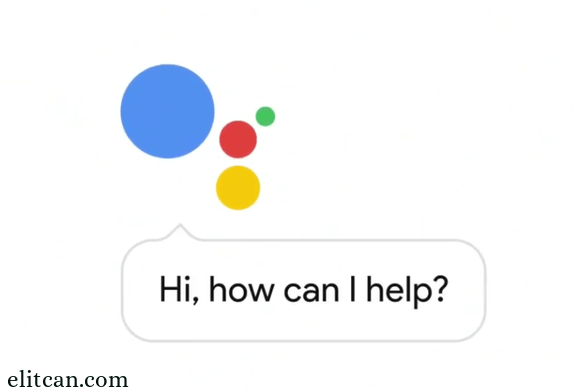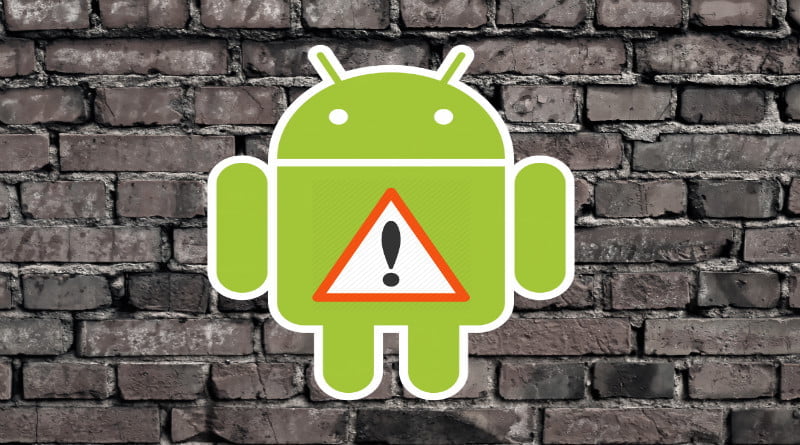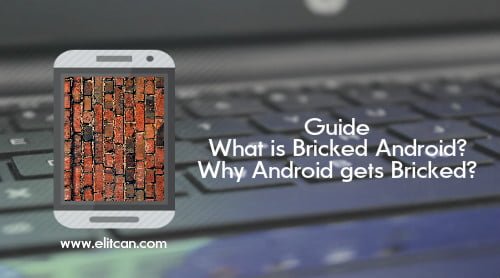We all know about rooting and its benefits. As a developer sometime it is difficult to imagine Android without root. There are different ways to root android device. Those methods directly deals with the system files to get root access. By changing those system files, root access can be achieved. Today, i am going to tell you about the new method of rooting beyond the system and SU binaries. Name of that method is Magisk a system-less root. Is that convenient to use Magisk a system-less root? Will it harm your device ? What are the benefits of Magisk ? and most important question Why custom ROM makers using it in their ROM as default root access way?
In Android operating system, to strengthen the security of the smartphone OEM gives a lot of functionality in the smartphone. Functionality like locking of bootloader, restriction to the root directory makes smartphone more secure. It protects smartphone from being attacked by the third-party malware and virus. But, as to enjoy the limitless functionality of the android it needs to root. With root access user can tweak the android system. This affects the security of the smartphone which leads to threat to our privacy. Smartphone manufactures are trying to get rid of such things by locking the bootloader and by giving the monthly security patch to the system.

But as android evolving day-by-day rooting is also getting evolved.
As the evolution of technology started human being started to getting being addicted with it. We wanted all the facilities on our hands. Facilities such as multimedia, gaming, photography needs less security than compared with facilities like banking, Office works, mail, purchasing and facilities which directly deals with the privacy of the user. From last few years with each new update of android version Google giving security patches to the user. This security patches matter a lot while dealing with the security of the smartphone. As rooting harms the security of the smartphone. Developers are come up with new solution to that threat. One of the XDA developer topjohnwu has developed the binaries and software which will help us to root smartphone without touching the system files and security. This method is nothing but Magisk a system-less root. Why it is called as system-less root ? Any guess.
About Magisk a system-less root:
Magisk Root is now going neck to neck with SuperSu. Because, it is better than SuperSu in various aspects. Various ROM developers like Lineage OS, Resurrection Remix and others are now including Magisk in their official ROMs. Main reason behind it is that with Magisk you can hide root access. Example of a Pokemon Go and banking applications. If android smartphone is rooted with SuperSu and if you install a Pokemon Go or banking app. Then it will close automatically with a warning. Such application can not run on a rooted device. This is the key reason why ROM makers preferring Magisk over SuperSu in android system. If you are SuperSu user then you get only one option and that is unroot your android phone or don’t use such applications.
Magisk is the answer to you root need.
Why it is special ? Why it is called as a system-less interference ?
Reason behind success of Magisk is that it does not touch any of your system files. It means that it does not make any changes in System Partition. No need to include any binaries in the system file to get root access. Our conventional method of rooting is to change system partition and add some files in system to obtain root access. This all things make android system untouched. This is the reason Magisk is called as a system-less root solution.
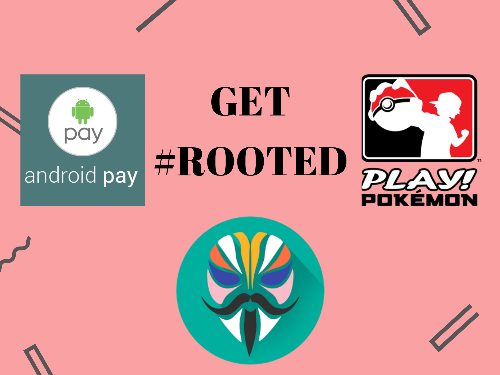
Why to use Magisk?
- User can run any application on his device like Pokemon Go which can not be used on rooted smartphone.
- Run Banking Apps.
- Install OTA updates.
- Support to incremental OTA updates.
- Install System-less Xposed.
- Bypass Android Pay.
Great..!!