How to install CyanogenMod on any Android device?
To install CyanogenMod on Android device is like to blow a new life into it. It gives lot of new features which are not available on Stock Android experience.
Is there a risk to install CyanogenMod on android device? How to avoid it?
When you install a Custom ROM on your android device it makes you to overwrite device’s stock ROM. This stock ROM is replaced with new Custom ROM. Manufacturer company wants user to stick with Operating System version provided by them. They doesn’t allow user to unlock boot-loader and flash custom ROM on their device. When you Unlock boot-loader or Root your device. It makes you to break agreement between user and manufacturer company. Due to that broken agreement, manufacturer will not be able to deliver services like warranty software upgrades to that specific devices. That’s why many users are not ready to install any custom ROM on their android devices. Warranty is the important aspect that resists user to flash Custom ROMs like CyanogenMod.
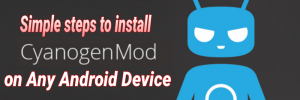
While installing CyanogenMod on any android device follow the following easy steps:
Steps to follow while flashing CyanogenMod 13 on Motorola, Sony devices.
- Root your device first:
It’s easier to install CyanogenMod on any Android device if device has root access on it. If your device is not rooted, then you must root your device first. - Install Custom Recovery on your device:
Custom recovery is another important thing to flash Custom ROMs on your device. Custom recovery helps user to flash ROMs easily. - Create backups:
Create a backup of all important data on your device. Backup of data can be done from Setting menu. If you want to backup all your device data, then you must backup your device from Recovery menu. Third-party applications like Titanium Backup can be used to Backup all data according to need. - Important tip while flashing ROM on your device:
Every device comes with its own kind of ROM. Avoid to flash another device’s ROM on your device. Download and flash ROM of respected device only. It will prevent your device from soft and hard bricking.
- Get latest CyanogenMod for your device:
After following all procedure which is stated above you have to download the CyanogenMod ROM for your device.
There are two types of CyanogenMod ROMs are there:- Official CyanogenMod ROM:
There are lot of numbers of android devices are there in market. So, it is impossible to build CyanogenMod ROM for each and every device. Cyanogen Developers Team only develops Official CM ROM for selected devices. You can check out that list from here. List of Android phones and tablets which supports CyanogenMod.
If your device name is in that list then you can download Official CyanogenMod ROM for your device.
Download CyanogenMod.
Download the zip file to install CyanogenMod on Android device. - Unofficial CyanogenMod ROM:
If your device doesn’t support Official CyanogenMod ROM then you can try different modified ROMs developed by developers. You just need to download that zip file of ROM.
- Official CyanogenMod ROM:
Companies like CREO and Xiaomi gives system update to their devices every month. Those system update contains bugs fixing and latest features. It helps to improve the stability of the device. Same portfolio is followed by CyanogenMod developers. The CyanogenMod ROM is available in two variants. Those two variants are as follows:
- Nightly builds:
What is Nightly build CM?
In nightly build ROM, System update is given to respected device every day. These update includes latest features which are being tested by the CyanogenMod Developers Team. You can compare Nightly Build to the Beta version of the ROM. Nightly ROMs are less focused on stability. But,it comes up with lot of features.Nightly Build is nothing but Beta Version of the ROM
- Milestone builds:
What is Milestone CM build?
Milestone build is developed for users who use their device as a daily driver. If you can compromise latest feature with stability, then Milestone Build is perfect for you. Milestone build is released at the beginning of every month. It is more focused on stability over features.
Why so few number of devices are supported by CyanogenMod? This the reason why there are so less number of devices which are supported officially by Cyanogen.
According to the availability download the CM build suitable to you and your device.
- After downloading the ROM for your device. Now, its time to setup the device properly.
CyanogenMod ROM does not come with any Google Services.
Why CyanogenMod doesn’t comes up with Google apps and services?
Why CM 13 don’t come up with Google apps?
Due to licensing issues, Cyanogen doesn’t include any files which is related to Google Android. If you want to use Google applications and services you need to flash a separate ZIP package, known as the “GApps” separately. It will help you to access Google Services like Play Store, Google Maps and other services from Google.
You can download the GApps package from here.
Remember: Use GApps of same android version you are using.
For Example: If you are running CM 13 which is based on Android Marshmallow 6.0 then use GApps of Android 6.0 only.
- Now, it’s time to flash all the downloaded files on your android device. Follow the following simple steps to install CyanogenMod on your android device. Easy way to install CM 12, 12.1, 13 on android device.
Simple steps to install CyanogenMod on any android device. - Step 1:
Transfer the downloaded files of CyanogenMod ROM and the Google Apps package to the external storage of Android device.
How to install CM on device which has not external storage? If your device doesn’t come up with external storage support, then transfer the files on Internal storage of your device.- At last always remember to check that you have downloaded the correct files.
- Step 2:
Reboot Android device into Recovery mode. Always use Custom Recovery while installing CM on your device. Know more about Recoveries by clicking here. How to install Recovery? How to access Recovery on android device? - Step 3:
After accessing Recovery mode. Select following options from recovery mode:- wipe the /data
- wipe /system partition
- do a factory reset of your Android device
- Don’t use format data option if you have stored files on the internal storage of your Android device.
- format the system partition
tap the Advanced Wipe option => select System from the list of partitions.
- Step 4:
Now you have to select ROM file to flash CyanogenMod ROM.- Click the Install button in Recovery
- Navigate to the location where ROM file had transferred
- Select the file and swipe to install the CyanogenMod ROM on your android device.
- Step 5:
After installing the ROM, you need to install the Google Apps package on your Android device.- Select the GApps ZIP file
- Wait until process completes
- After completing all the process Click on Reboot option and wait for 15-20 minutes.
- This way you can install CyanogenMod ROM on any android device.
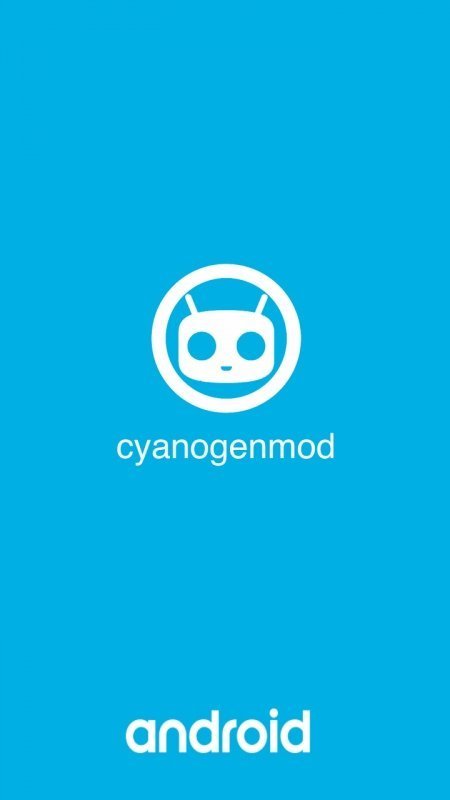
Leave a Reply