Play PC Games on VR Headset
In the last article, We saw how we can enjoy virtual reality at home on your smartphone? But, What if I told you that you can turn your smartphone into a full fletch VR headset that you can use with your PC.
Yeah like the Oculus!!
Won’t you love to take PC VR using Smartphone and get that awesome feel of being in the shoes of your favorite character?Well let’s find out how we can achieve that!!
Now, let list of the things that you are going to need.
- A smartphone with ac
- A VR kit
- A PC
- Some Softwares
- A PC Game (Of course you need one, what else can give you a better VR experience?)
- A 5 GHz router
- Headphone (optional but recommended )
- Controller or game-pad (like always recommended but still optional)
*Note: for optimum performance these are some recommended hardware specification. This hardware is not compulsory but to avoid lag and latency and get best experience, this hardware is highly recommended
| For PC | For Smartphone |
|
|
Use the following steps to enjoy PC VR using smartphone:Let’s start by downloading some required apps to set up the Gamestream.
Firstly, lets start by prepping up the PC,
- Get the newest possible update (beta software won’t work) for NVidia Graphics drivers and Ge-force experience.
- Download and install “Tridef3d”. (you can find it easily on the Internet.)
- Install a PC game of your choice (FPS is Preferable and please avoid city building or strategy games).
Now for the smartphone,
- Download “Moonlight” from the Playstore.
Now here is the hard part-setting up the PC,
- Launch the GeForce experience on your PC.
- In GeForce Experience, switch to preferences tab and add TridefIgnition (It is availabe in the parent folder of Tridef3d) .
- Now make sure your PC and Smartphone are connected to same LAN network.
- Now open the ‘Moonlight’ app on your smartphone and you would be greeted by a page that shows the rigs that support Gamestream.
- Select the Rig that you are gaming on, soon a window will pop-up that will have a 4 digit pin. Meanwhile on your PC a pop-up will appears in lower right corner of your PC Screen that looks like one in the image below. Here you have to enter the four digit pin from the moonlight app and hit connect
- Now heres a bit tricky part, open Moonlight and select Tridef3d.
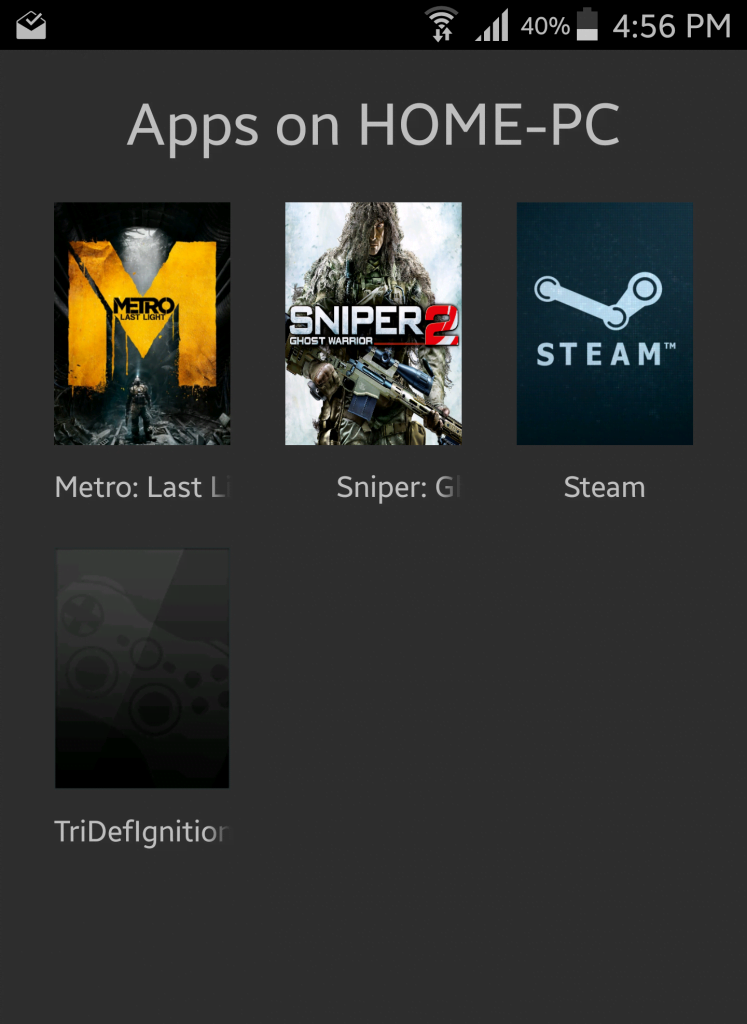
- Soon your PC screen will go black and NVidia Game Stream will start along with a Tridef3D window.
- Click add button. Now Tridef will scan your PC for The games that Tridef supports via the built-in profiles.
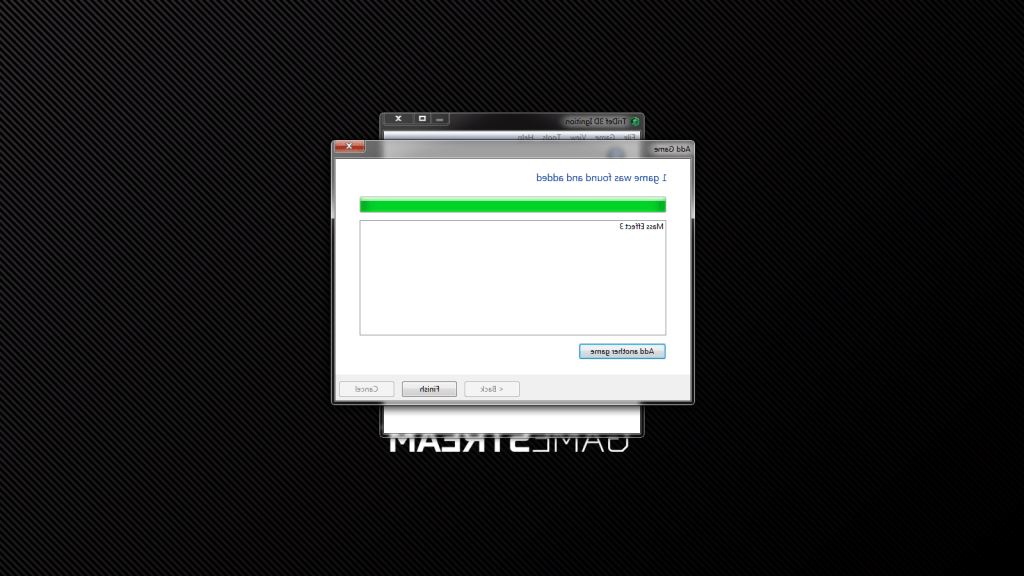
Note:but, if your game of choice is not detected then you can add it manually by providing Tridef the path to the executive file(.exe) of the game in parent folder of the game.
Now, the hard part is over. Just launch the game from Tridef to get a split view. Once the game starts, slide your phone in the VR headset and play your game is VR!
(Note: some games like Sniper: Ghost Warrior have native support for 3D split view all you have to do is, head over to game setting and enable it)
Now enjoy which ever PC game you want with a immersive game-play. That’s all about PC VR using Smartphone. In the next article we will see how to use head-tracking using the smartphone’s built-in Gyro sensor.

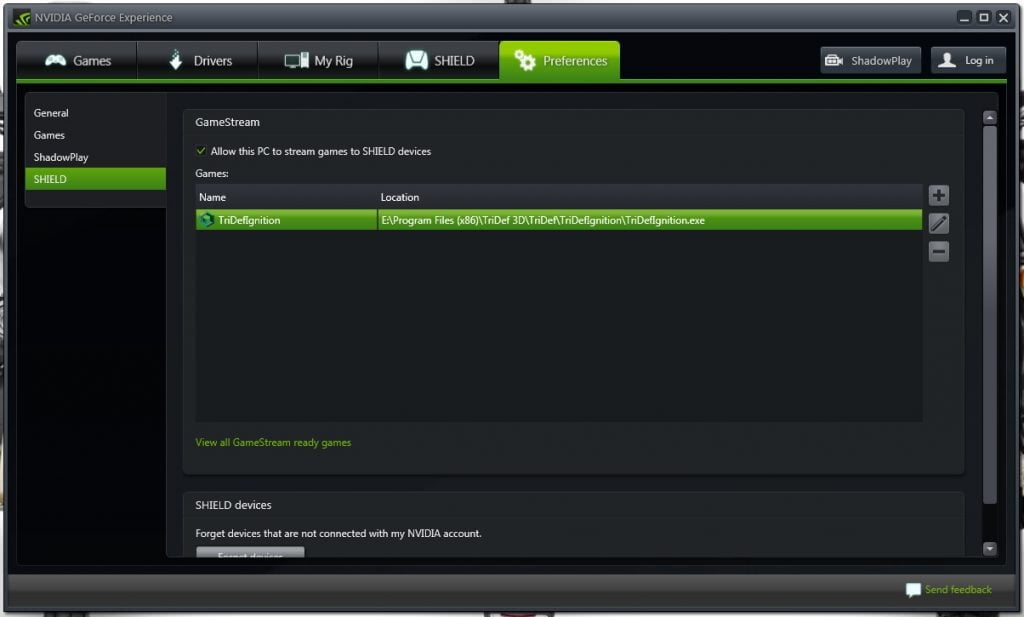
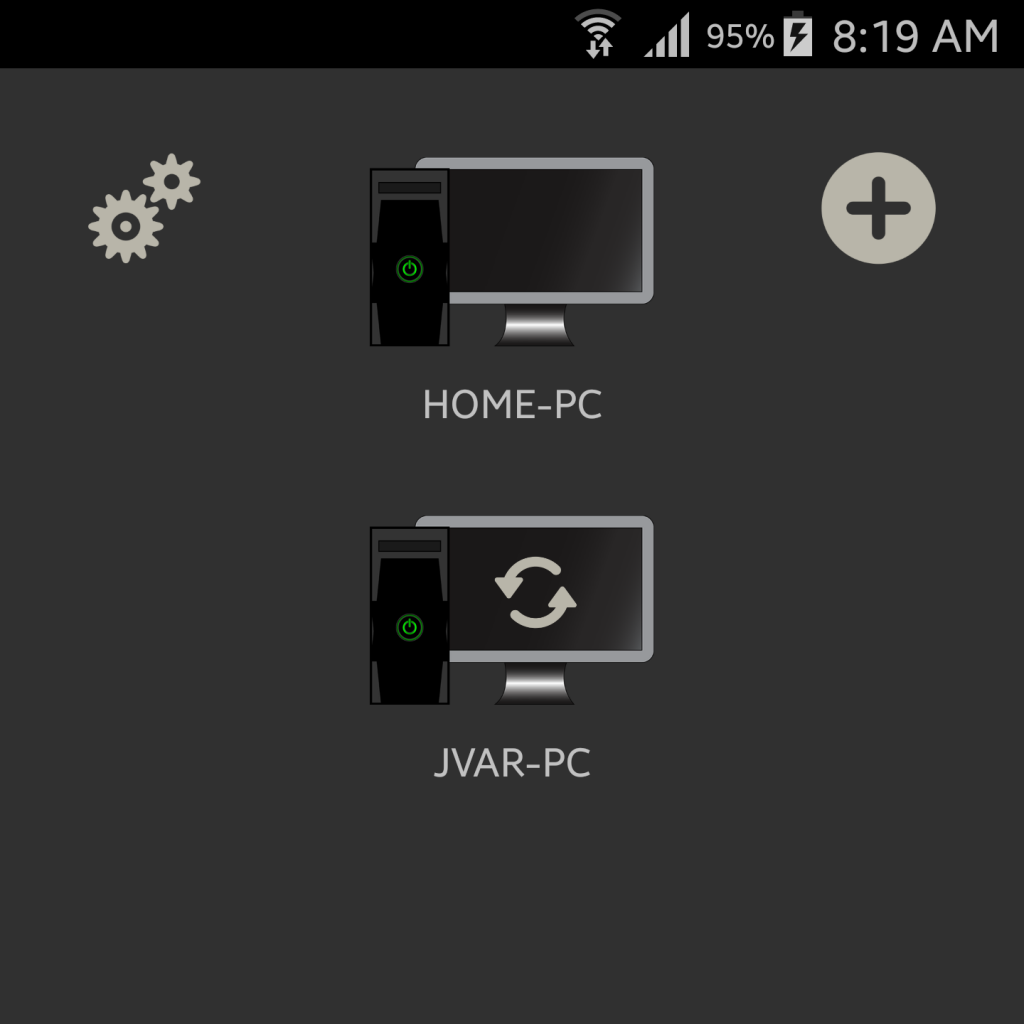
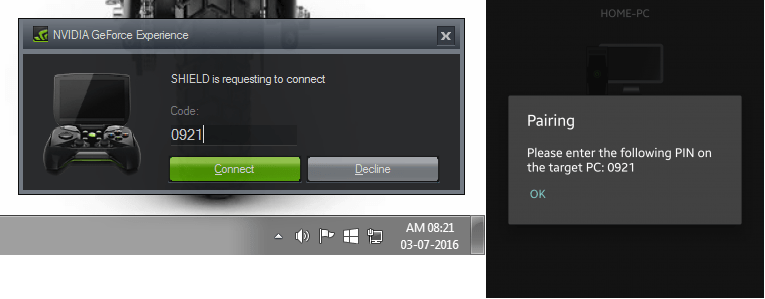
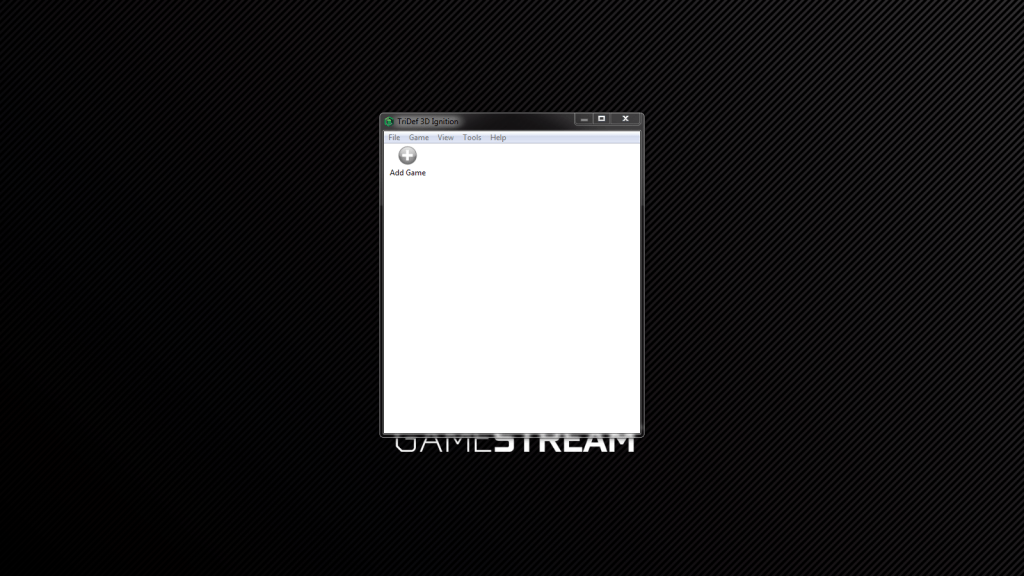
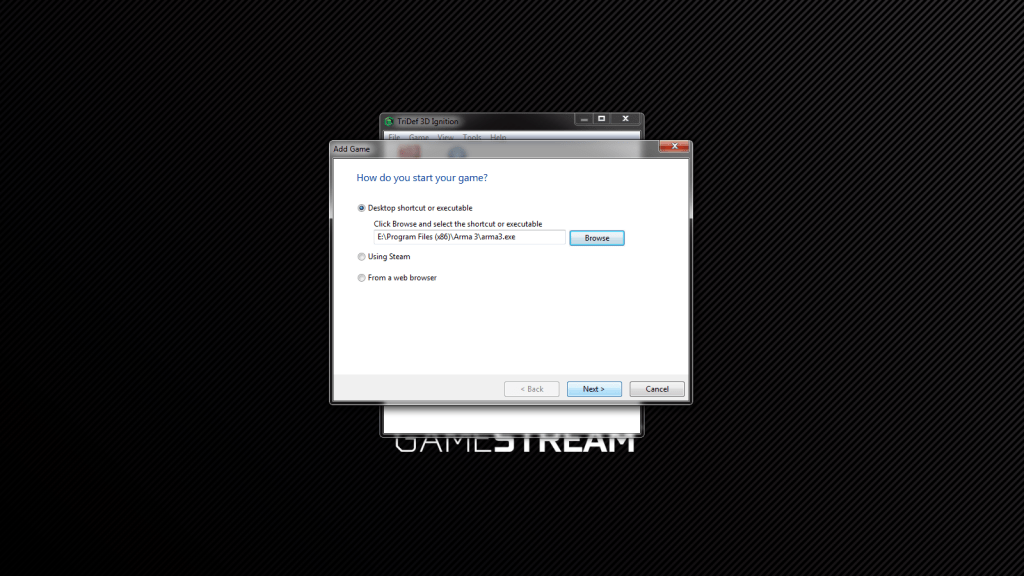
Leave a Reply