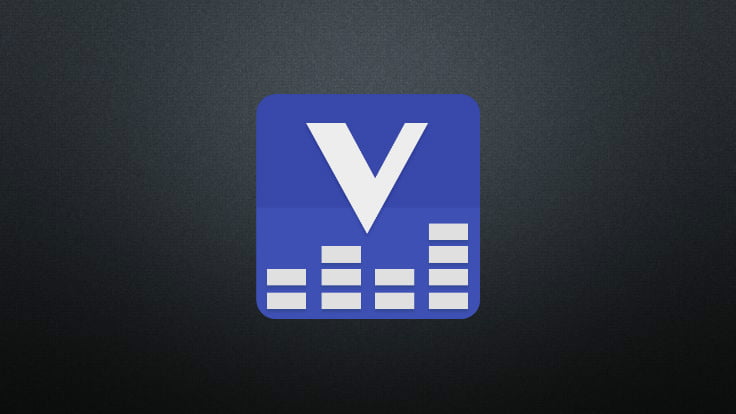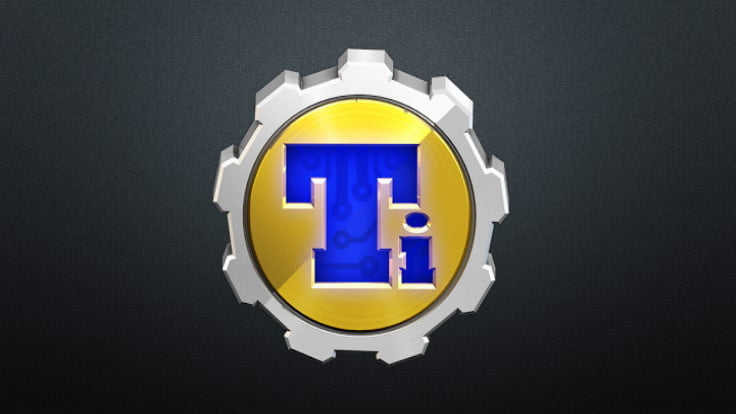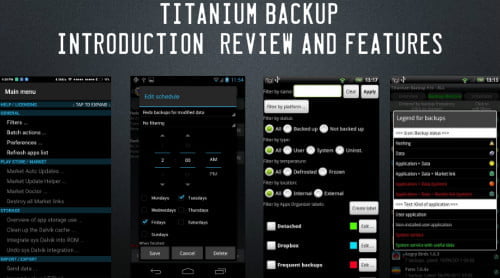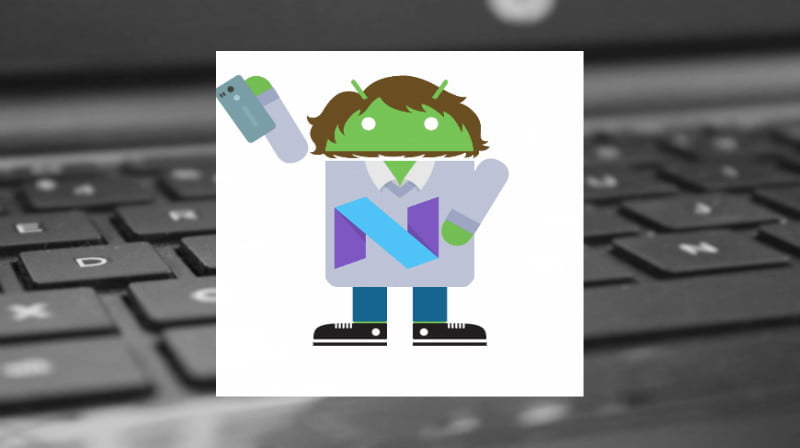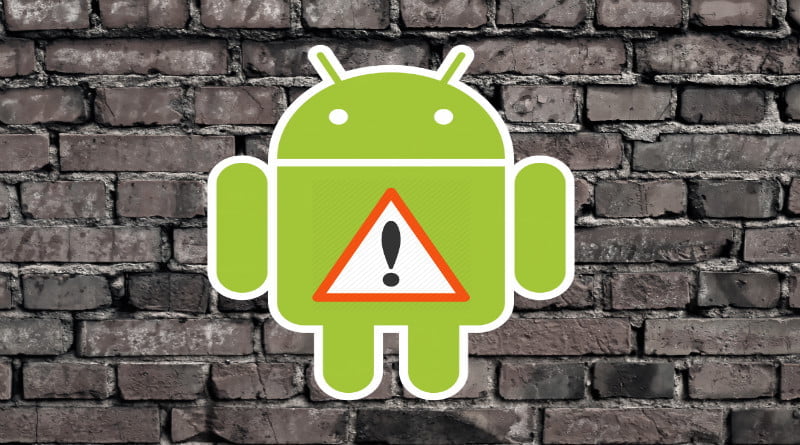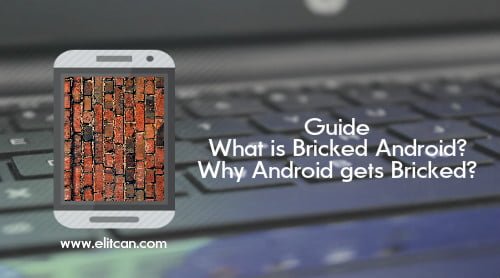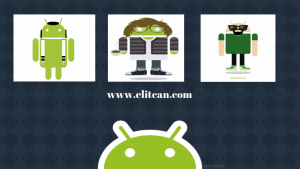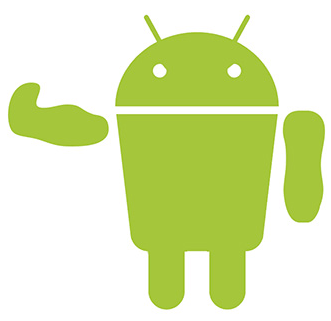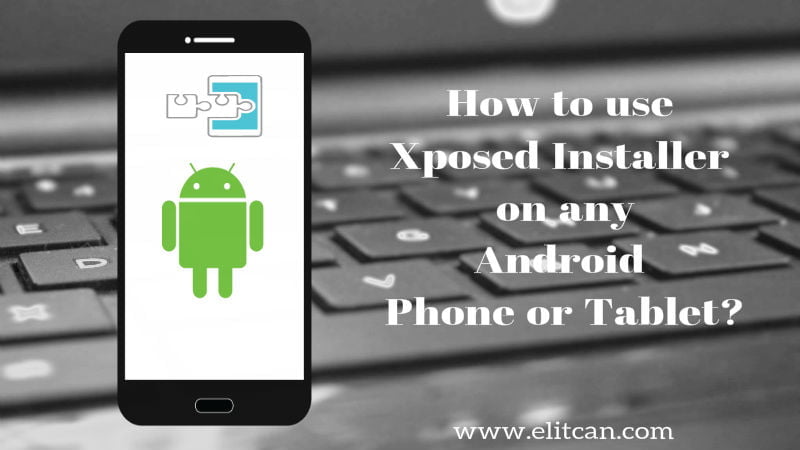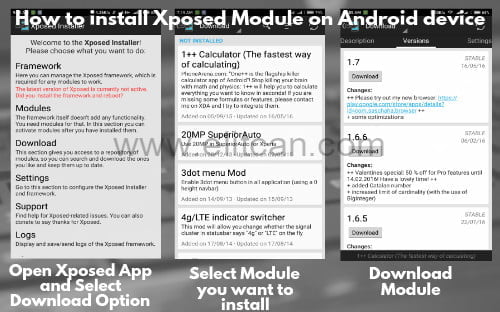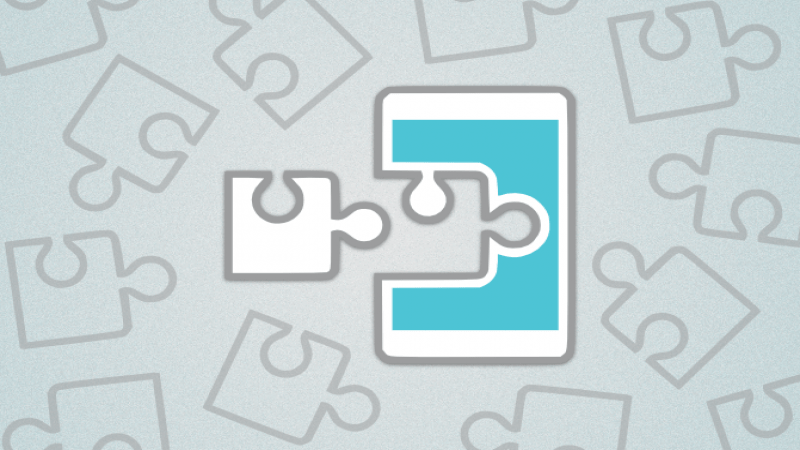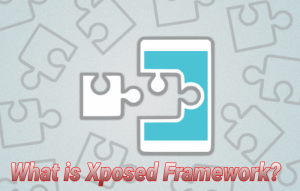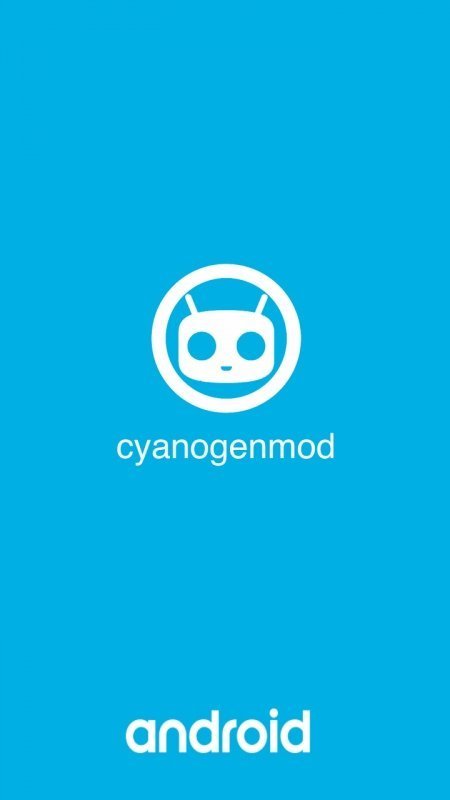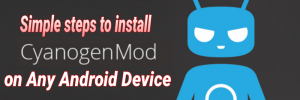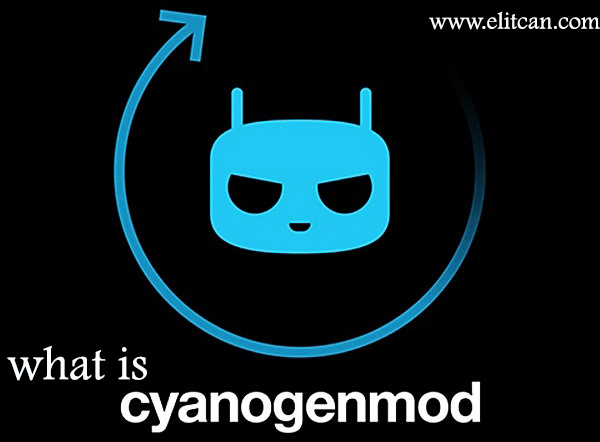ViPER4Android Total Review
From Custom ROMs to Font, Android gives us best ride of personalization power. There are lot of ways to personalize Android experience. You can bend Android OS to suit your liking. There are no limitation to it. It doesn’t matter you need Root access to personalize. Without Root access user can personalize his device by changing the launcher, layout, the icons, folders, fonts and keyboard. Android is not limited to only UI customization. On Android you can improve the audio experience. ViPER4Android is one of the best audio driver available in the market. You can enhance audio experience of your device by using ViPER4Android application. If you have fond of music then, ViPER4Android is perfect application for you. It offers enhanced experience in audio quality especially for wired audio. In this post we are giving you hands on app review of ViPER4Android.

You know audio enhancement tools like Beats and Dolby. Some HTC and Lenovo devices comes up with Beats and Dolby Music systems. They gives you enhanced audio experience. Want to enhance audio experience of android device? ViPER4Android is perfect for you. It helps to enhance audio quality of the device. Here, you don’t need to buy HTC or Lenovo devices. Any Android user can use this app to enhance the audio experience of device. This things makes ViPER4Android one of the leading audio enhancement tool.
App review of ViPER4Android
Features of ViPER4Android:
- USB/DOCK Audio Output Support
- Spectrum Extension
- AnalogX
- ViPER-DDC
- Channel Pan
- Speaker optimizations
- Sound Fidelity Control
- Virtual Headphone Surround+
- Support IRS modules for various effects
- Different MOD support
- XtreamBeats
- S-Force Surround 3D
- Beats Audio
- WavesMaxx Audio
- Dolby Digital and Dolby Atmos
- Am3D Ziren Audio FX
- maxxAudio
How to install ViPER4Android in easy steps on Android Device:
- ViPER4Android requires root access to use. Device must be rooted. Without root you can’t install ViPER4Android on your android device.
- Before, installing ViPER4Android remove other Audio Mods installed on your device.
- Install BusyBox on your Android device. BusyBox helps device to run UNIX commands. It helps to install ViPER4Android driver on android device. Download BusyBox.
- First Download ViPER4Android and Install it on your device.
- After Installation completion, run ViPER4Android from app drawer.
- When you will run the app, it will ask you for root permission. Grant the root permission for ViPER4Android with the help SuperSU. Prompt YES to install ViPER4Android drivers on your device.
- After completion on Driver Installation reboot your device.
- When the device has rebooted, launch ViPER4Android application from app drawer.
- Click on the 3-dot menu button on the top-right of the application.
Check Driver Status of the application. It should display Normal Status.
This way you can install ViPER4Android on your Android device.
Best Review of ViPER4Android
ViPER4Android is app which completes your audiophile wishes. It has only one issue that you can’t run it on non-rooted android device. Otherwise, ViPER4Android is best application. It comes with support of different Mods means you can use Dolby, Beat technology on your device. It helps to enhance the audio experience on your device. Its spectacular functionality helps user to play enhanced sound on speaker, headset, Bluetooth speaker and USB dock also. Some devices may face battery draining issue.
ViPER4Android just require proper guide to install it on your device. To protect your device from boot-loop issue always follow proper instructions before installing ViPER4Android. Never install ViPER4Android if your device is not in the list.
This is our App Review of ViPER4Android. Give your feedback about ViPER4Android.
Founder Euphy Wong
Co-Founder Jasper Loo