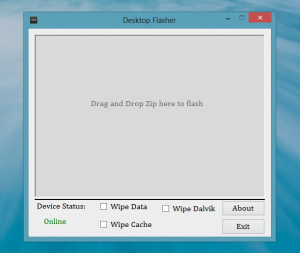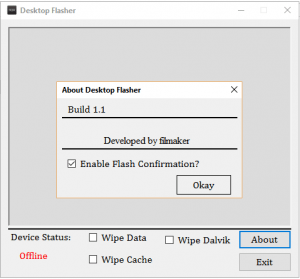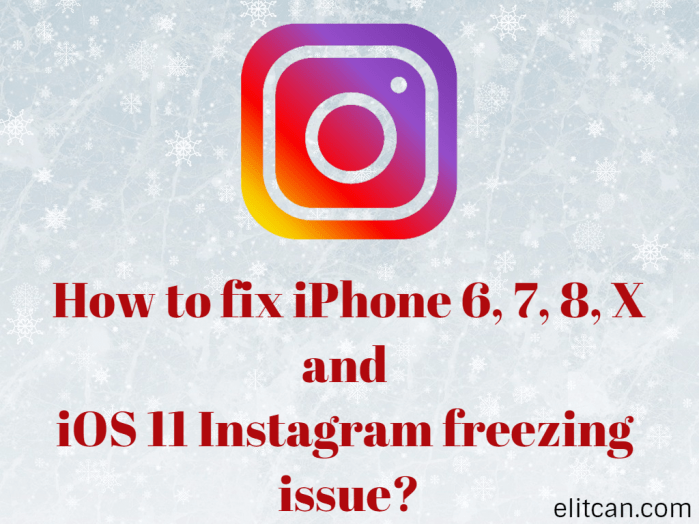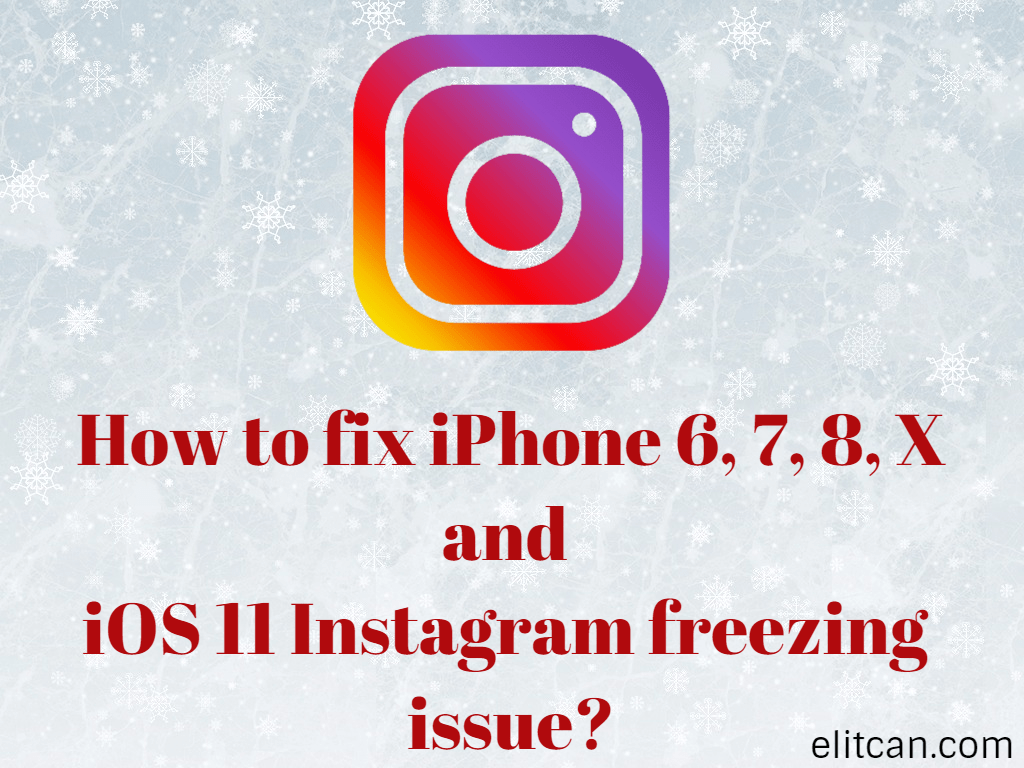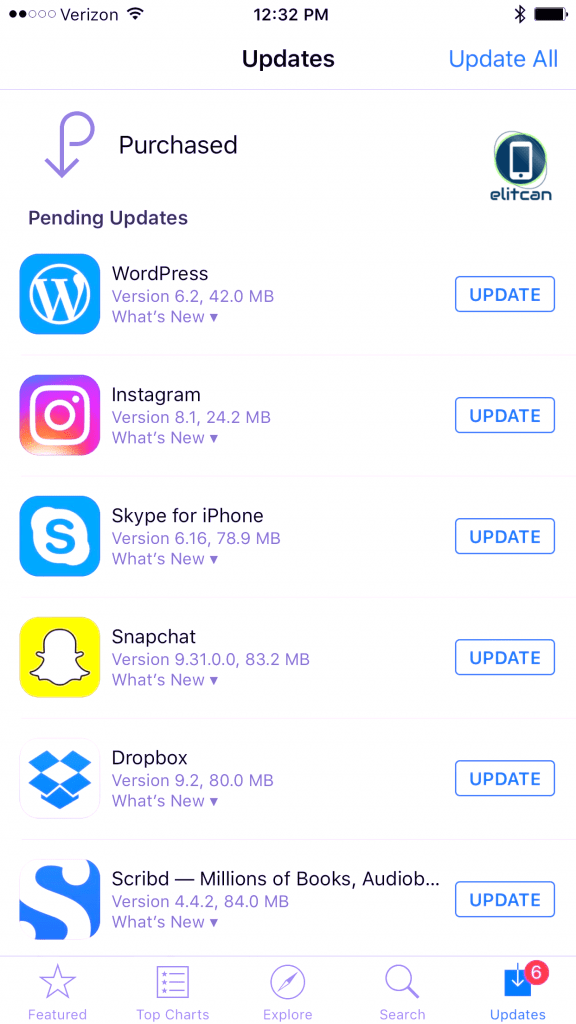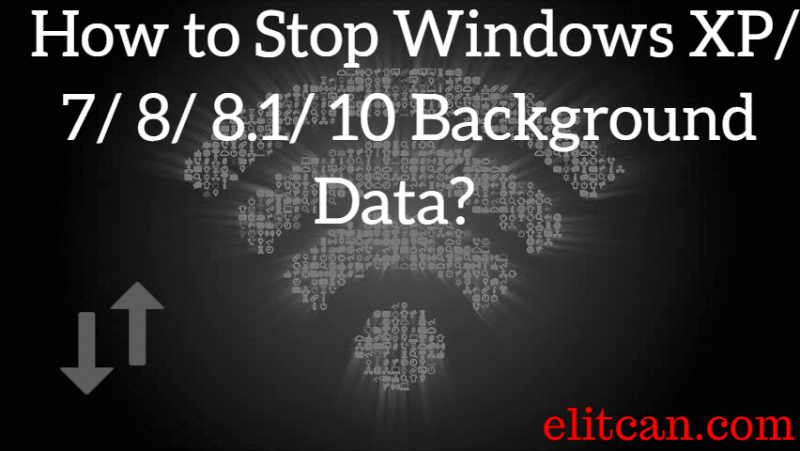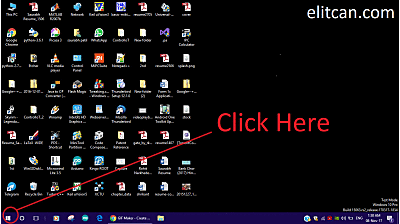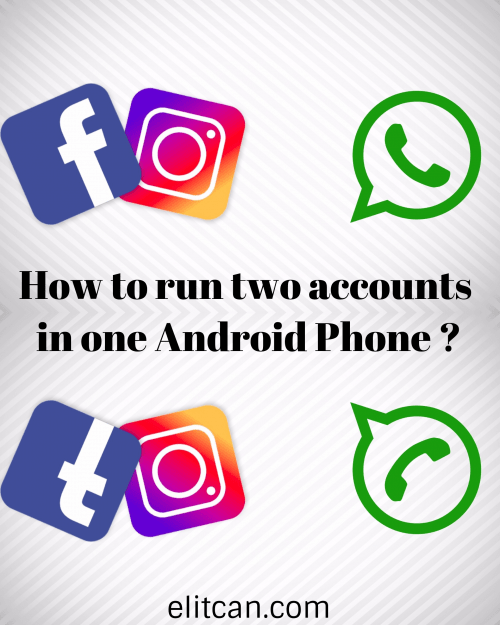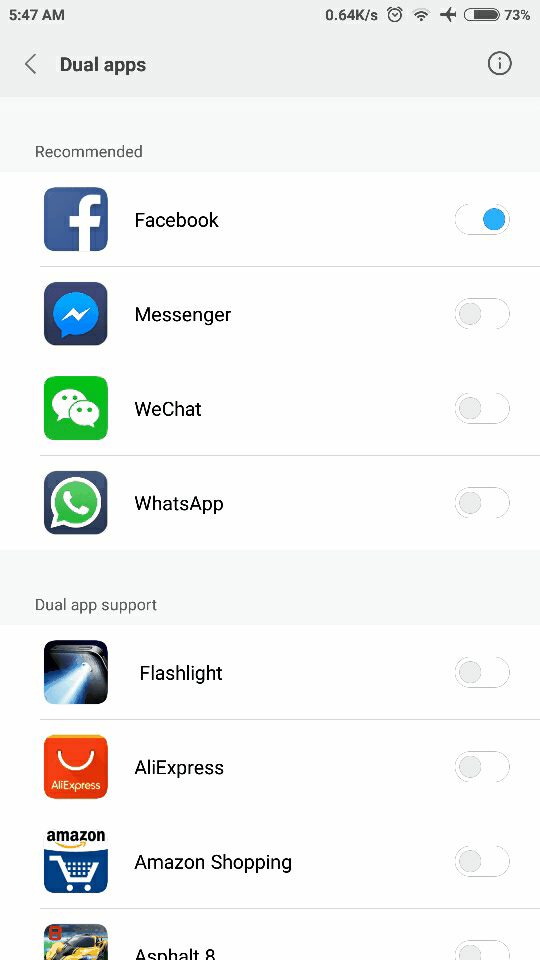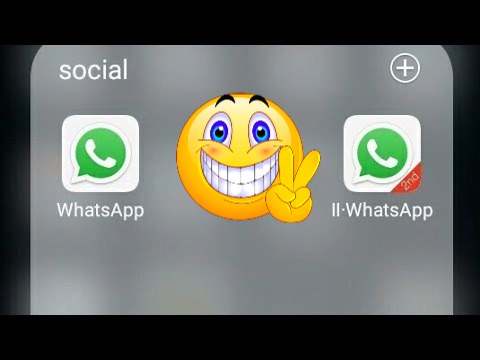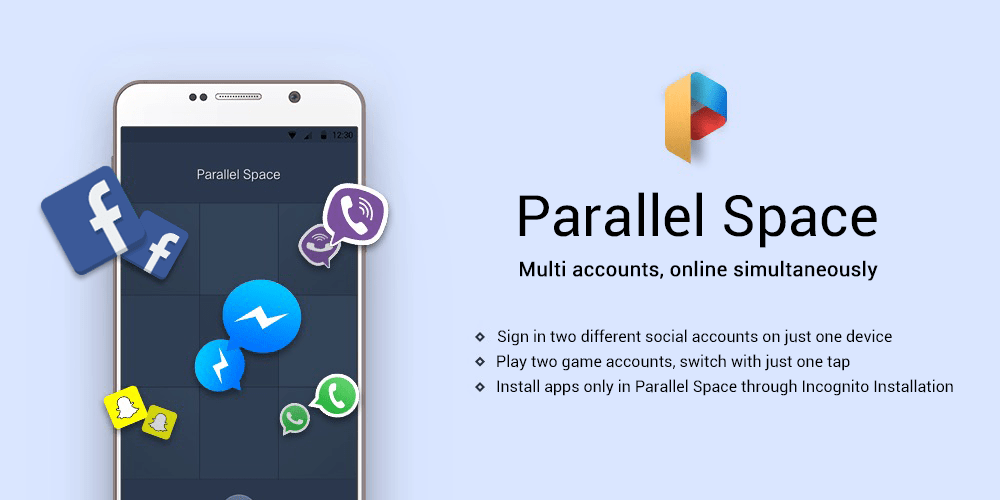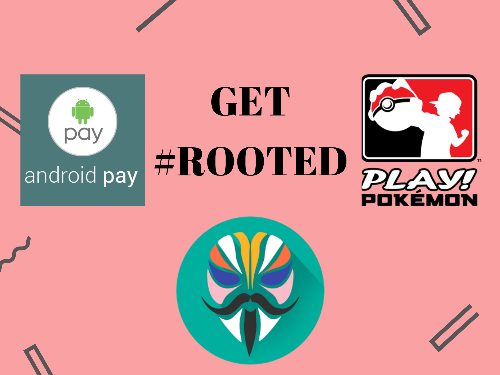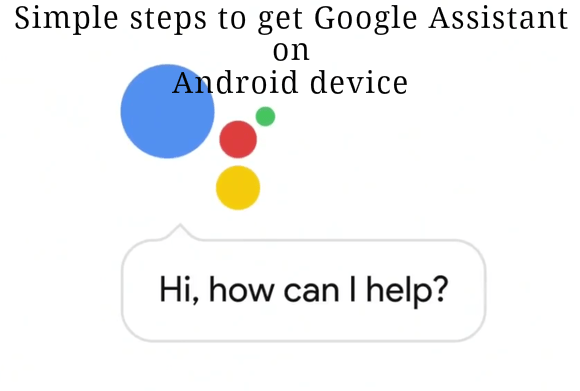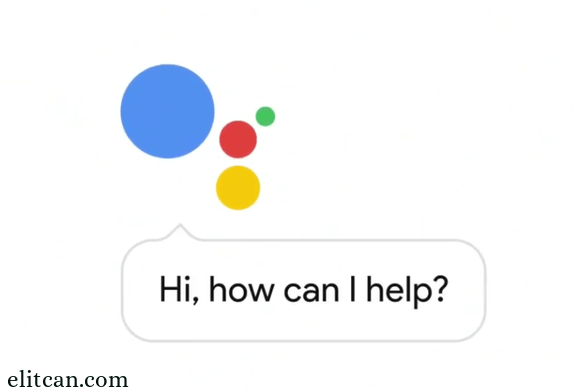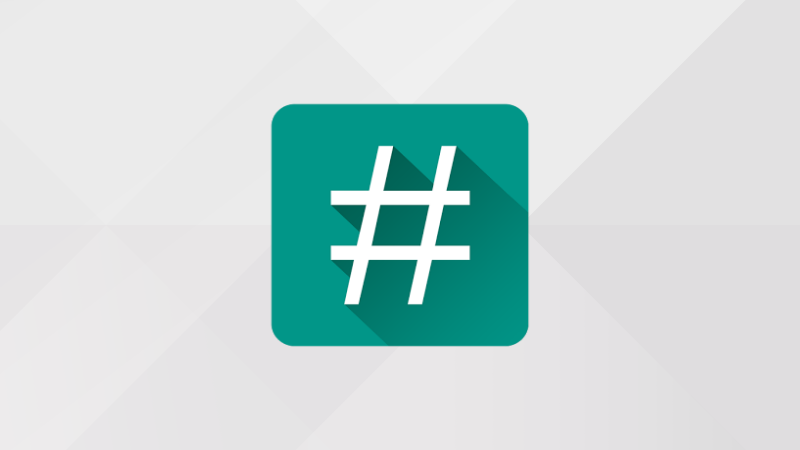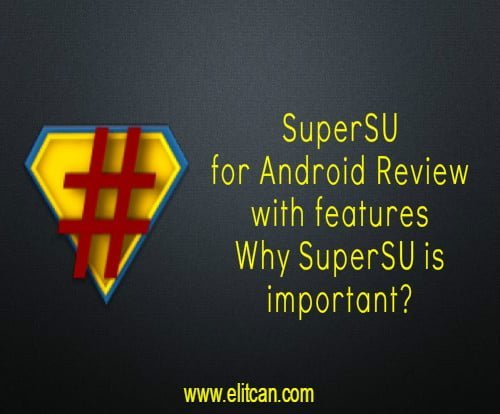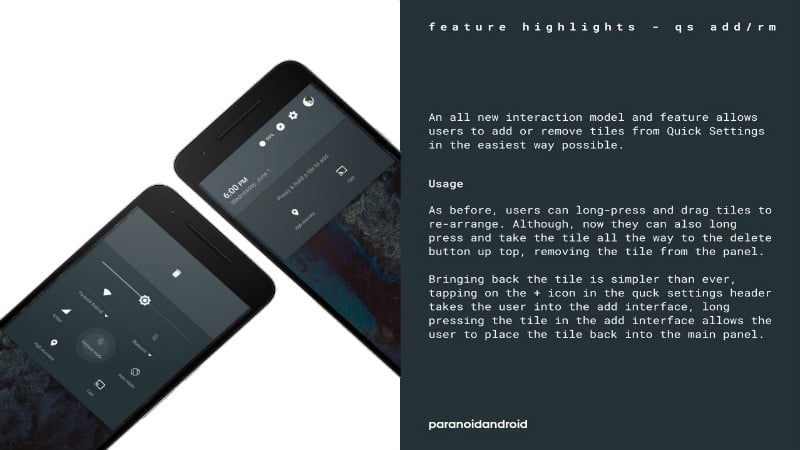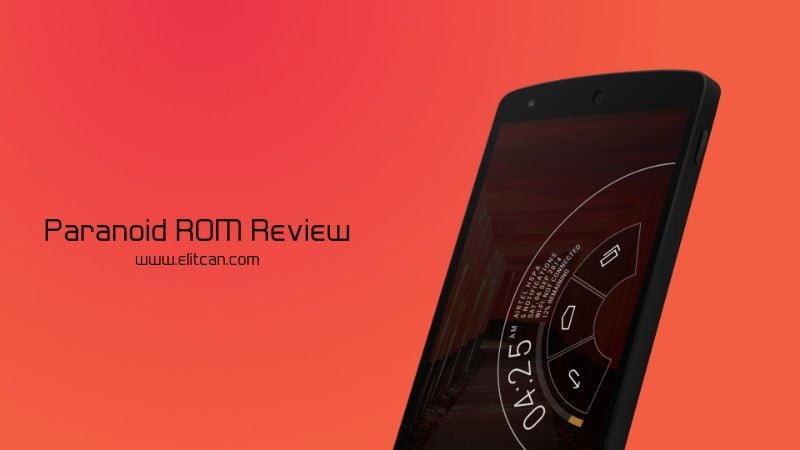Use Android as a remote to Control any TV, PC, Set Top Box, and Projector from Android Phone
Have you watched Iron Man 2? One of the finest movies Marvel has ever made isn’t it? Today I want to notice your attention towards one of the scenes where sanator Stern and government officials who hate Tony Stark wanted Military to have Tony Stark’s armor so that they can be powerful unlike anything! See it yourself below:
https://www.youtube.com/watch?v=X5ge0pd7hMQ
Most interesting part of the scene was to watch RDJ aka Tony Stark hacking, controlling TV Screen from his phone. In this era inspite of having technologies like AR, VR, we use traditional devices like TV, Projectors. So, Can You Control TV, Projectors, AC, Set Top Box, etc. devices from your Android Mobile Phone? How android as a remote works? What does it require to control the TV from your android mobile?

How Android Remote Control Works (TV, AC, DTH, etc.)?
First, we need to understand the working of a remote. In a remote, IR (Infrared) blaster device is attached. Data is sent over the infrared rays to other device which is to be controlled.
When we press a button on remote a specific pulse of infrared light gets transmitted. And on another side, receiver decodes that pattern of signal and responds to that instructions. This way remote control works.
Android IR Blaster
Let’s see How To Control PC, TV, AC, SetTop Box, etc. With Android Mobile Phone IR Blaster? You can check List of mobile devices with IR Blaster. Use Builtin IR Blaster or Buy New one which fits in your headphone port.
Now, let’s take an example, Xiaomi’s smartphone comes up with MI Remote application. In that application, major all appliances are listed out. After completing self explanatory first time setup, You can control any electrical appliances with just one click. Like that there are plenty of applications available on Google Play Store. Those applications help us to control the electrical appliances. You just need a smartphone with IR Blaster.
Advantage of IR Blaster
- It doesn’t require Internet.
- It is easy to use.
- Anyone from child to super adult can use it.
- Compatible with most of the appliances.
Disadvantage of IR Blaster
- You can only do operations like turning on the TV, controlling Volume and channel, etc.
- You can not operate PC from it.
- Sometimes it doesn’t work. Because of external interruption of its frequency.
Android Remote Over WiFi
The second way to operate appliances like PC from Android is by using network connectivity. There are multiple methods to do it. You can use the applications like Team Viewer, Microsoft Remote Control or others. It will help you to manage, operate and control the PC. It is more effective because it gives you end to end native support.
This way we can control electrical appliances from android phone. Doesn’t matter where you can use it. It can be Samsung/Sony/LG TV or projector connected in your classroom too. So, let’s Use Android Phone to Control Other Devices like TV, AC, Projector, Set Top Box, DTH, Blue Ray, DVD, PC, PowerPoint, etc. Did we miss anything? Let us know in the comments section below.