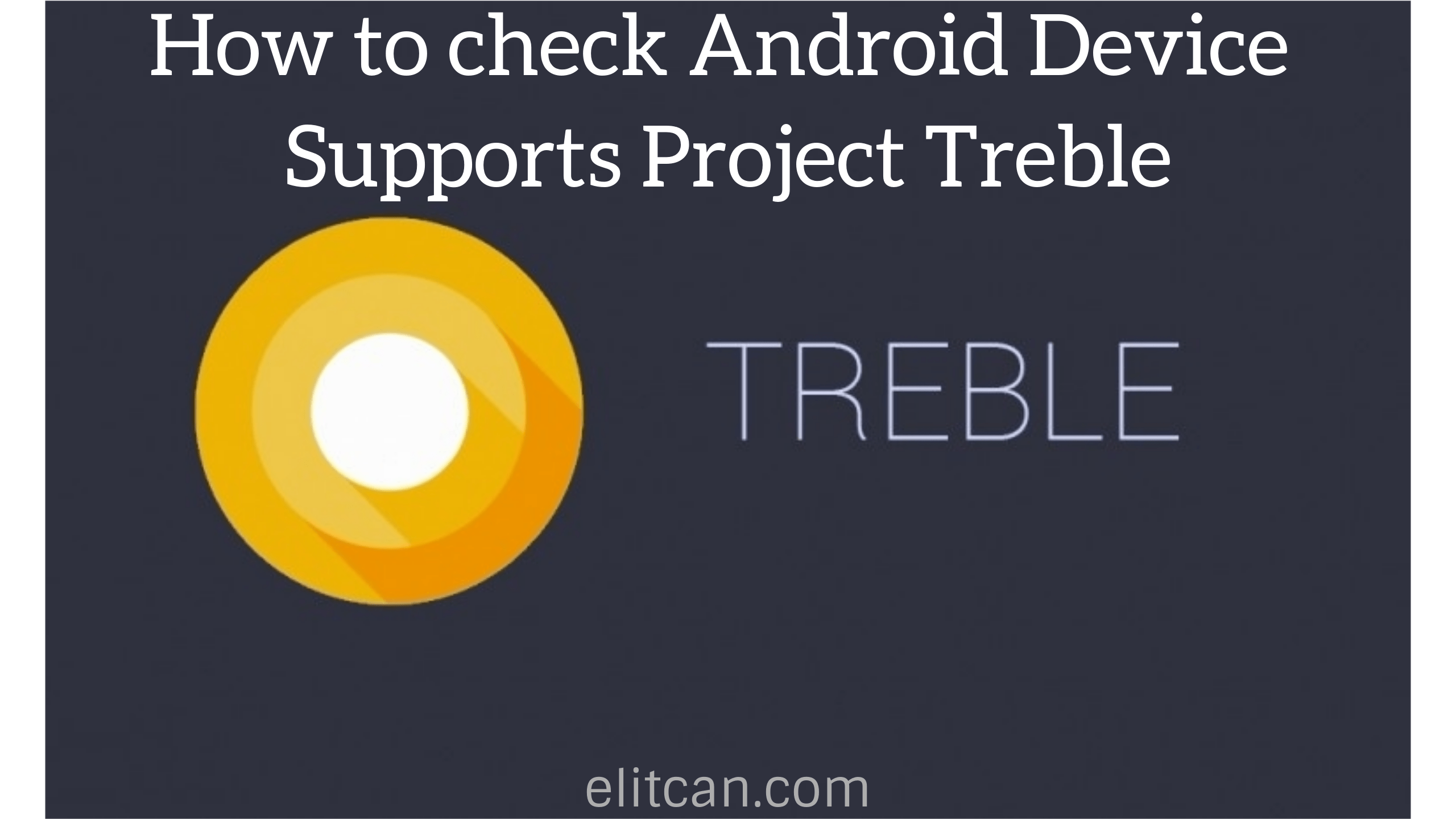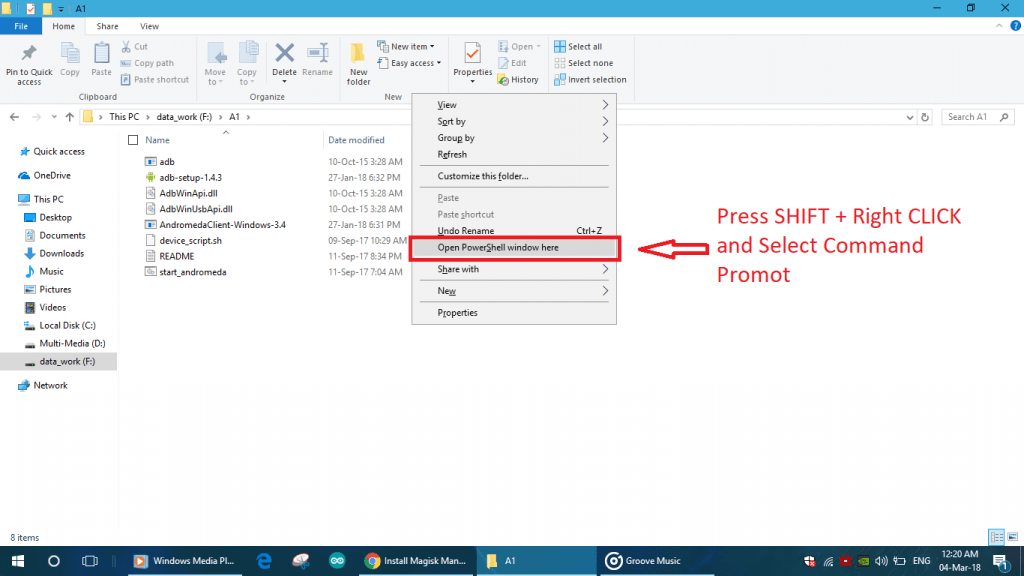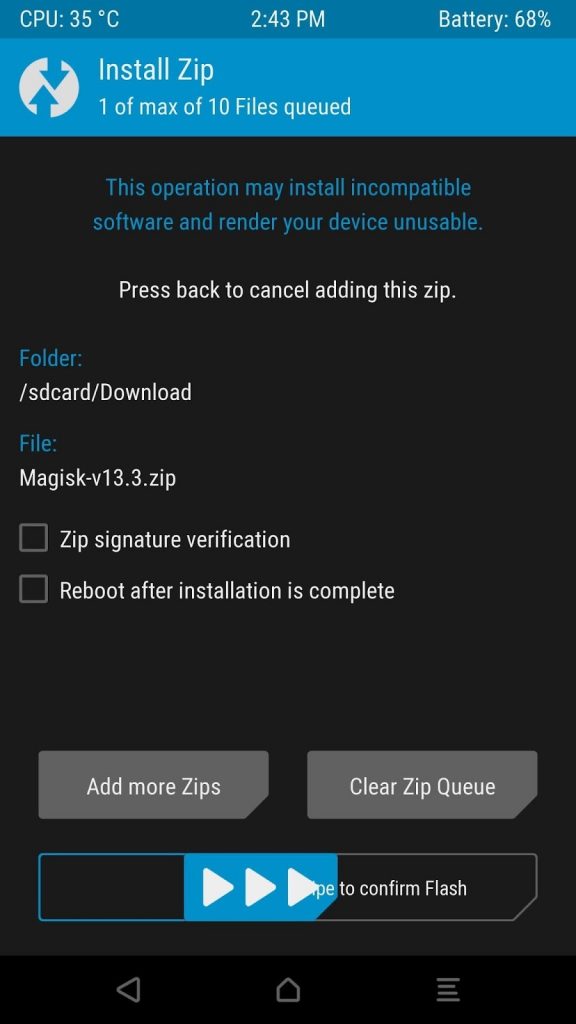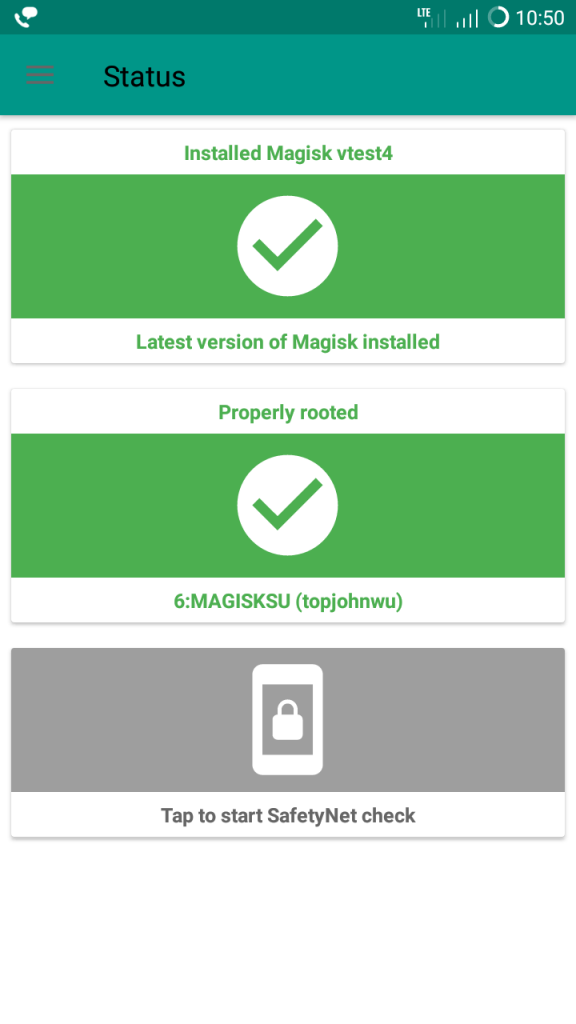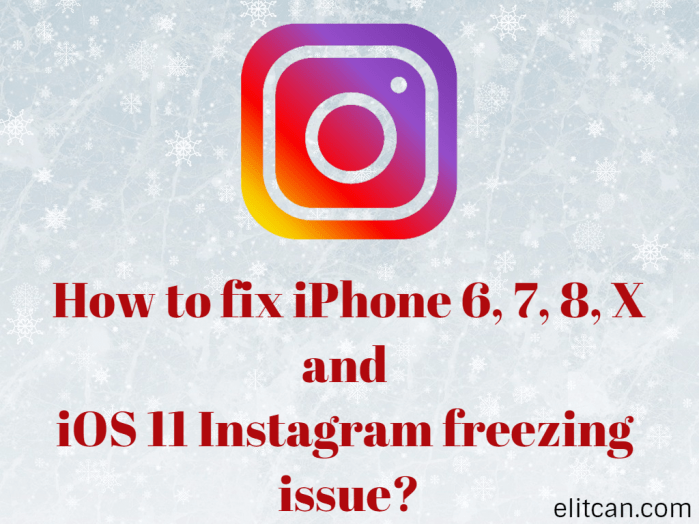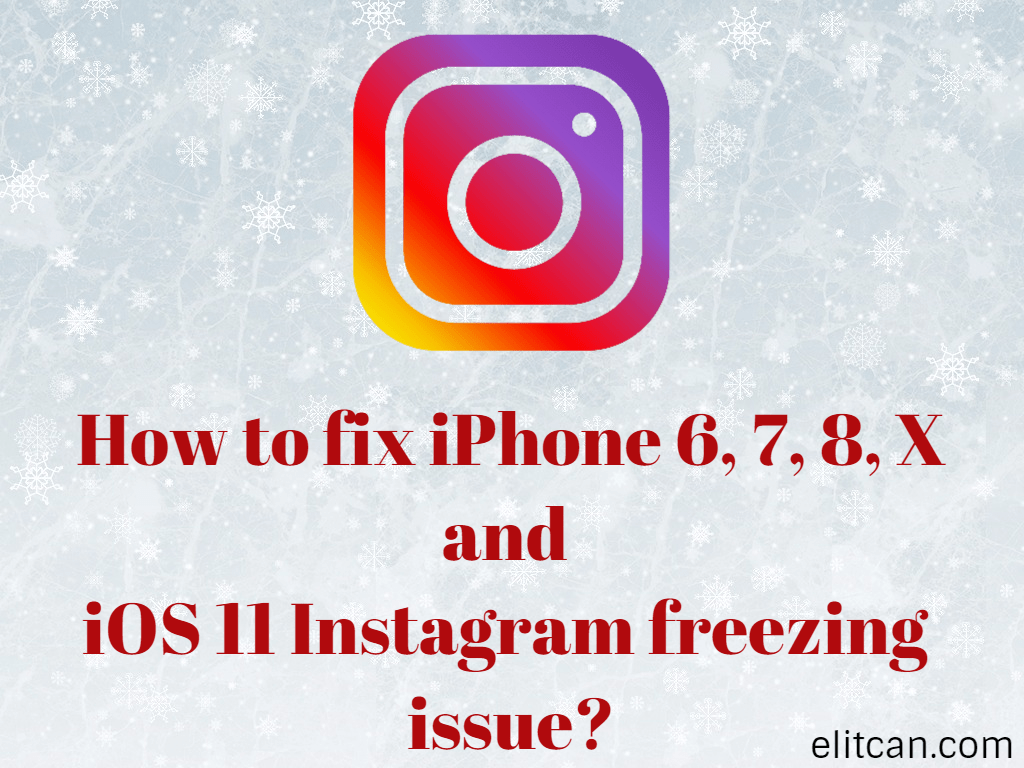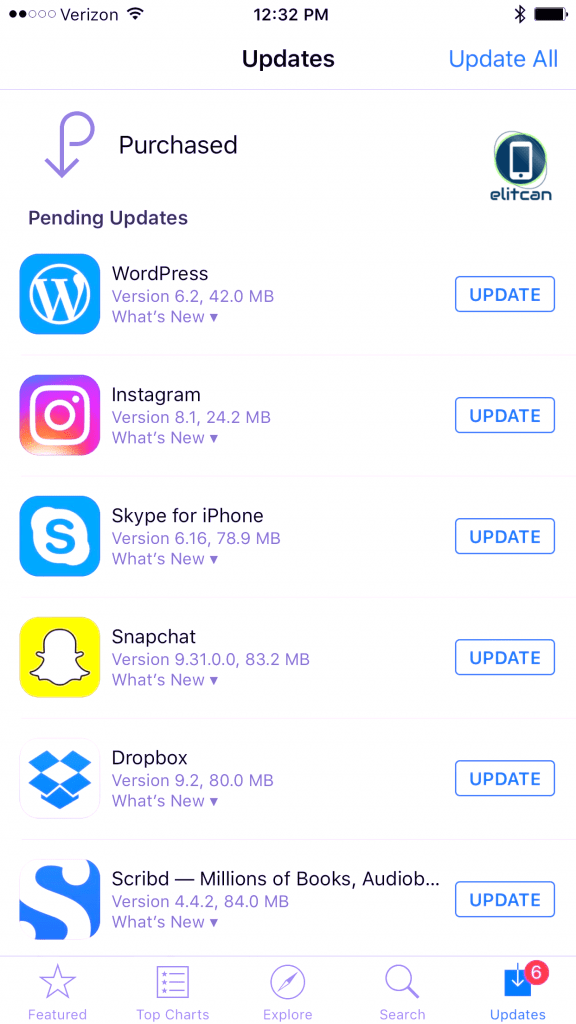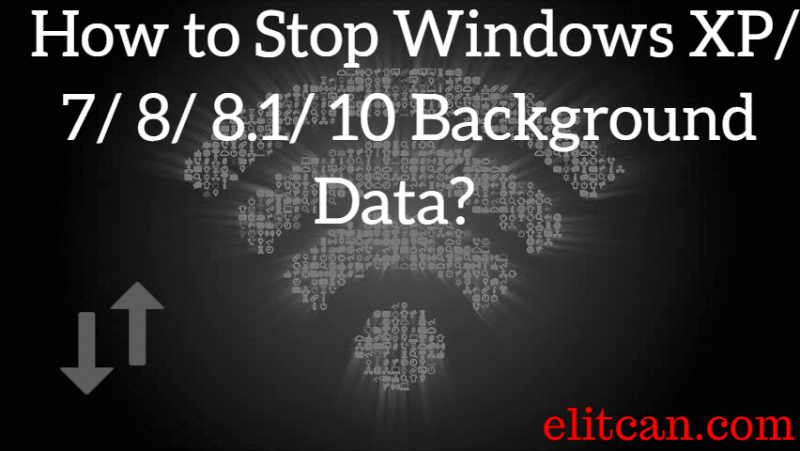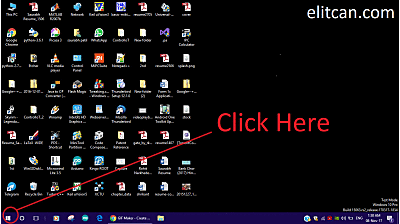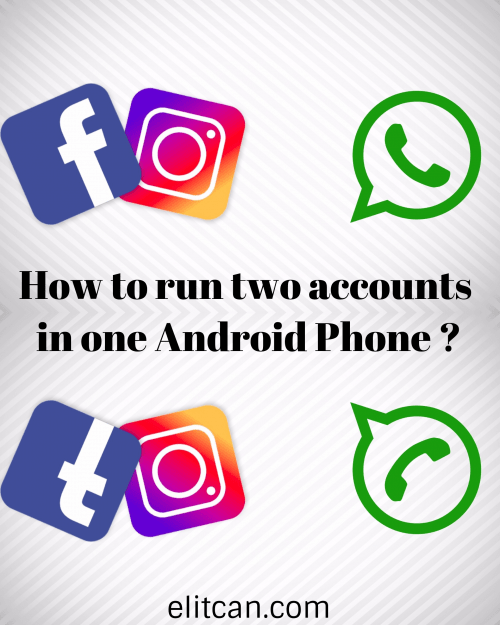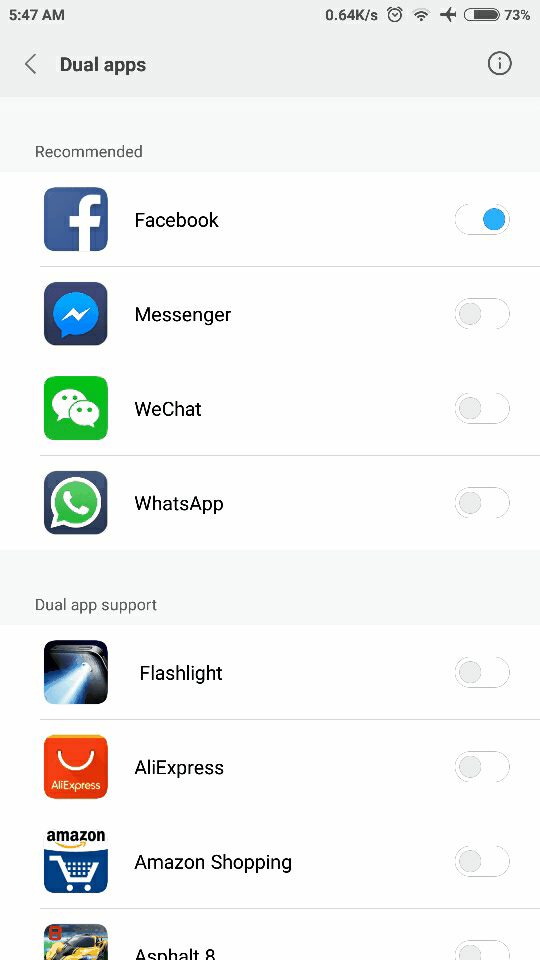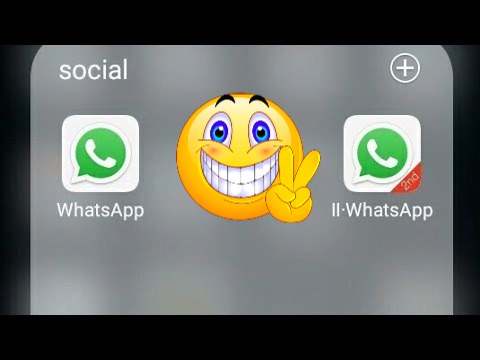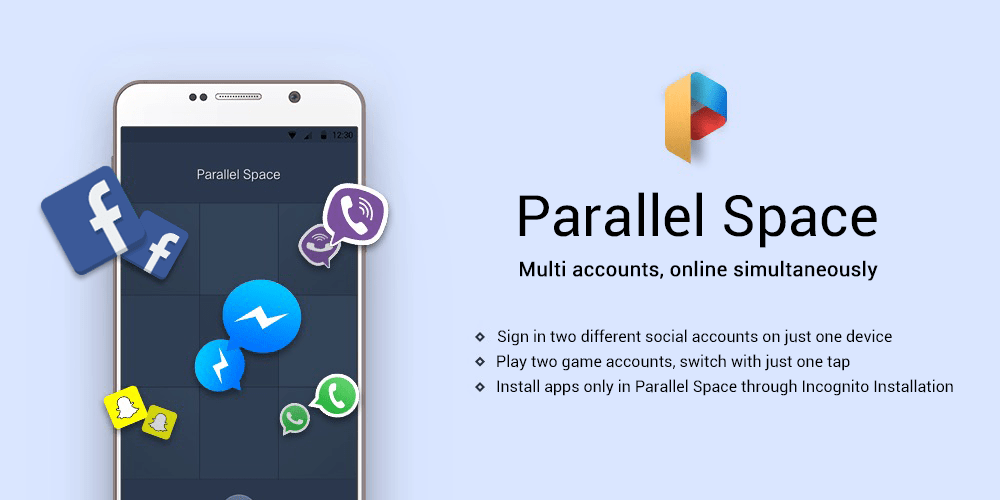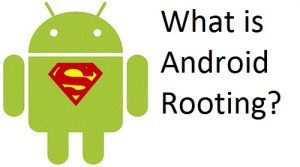We all are concerned about the regular android updates. Doesn’t matter which phone you use a midrange smartphone or flagship device. If you are not getting time-to-time Android updates and security patches then it makes uncomfortable. Leave android version updates to the side and just think about Android security patches. We use antivirus on our computer, laptop. It needs to update to the latest version. So it can protect us from outside threats. Same Android device needs monthly security patches so it can protect and secure our device from external threats. but because of some reasons, the device didn’t get those security updates on time. For that reason, Google has introduced Project Treble. Project Treble supported devices can be automatically updated to latest security patch directly from Google. We don’t require any attention from smartphone manufacturer or OEMs. How to check Android device supports Project Treble or not?
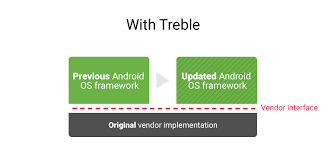
How to check your Android device supports Project Treble or Not?
To check your Android device supports Project Treble or not. You have to just follow the following simple steps.
- Download any Terminal application from Google Play Store.
For exampleTerminal Android (By Luna Inc)
Play Store Download link. - After Installation open the downloaded Application.
- After opening the app you will see some command window and cursor blinking.
- Type following commands one by one and hit enter
(a)
adb shell
(b)getprop ro.treble.enabled
- If after second command result is true then your Android device supports Project Treble and if the result is false then your Android device doesn’t support Project Treble.
The only Android devices running on Oreo version and higher than that can support Project Treble. Older Android version devices don’t support Project Treble. So, before testing Project, Treble support check your Android device version also.